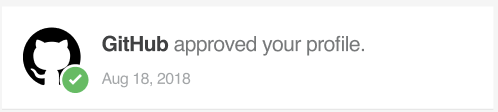Media
[For End User] Step By Step Guide to Set Up an Identity & Register for a Merchant
November 19, 2020
This is a step by step guide for Blockpass WebID or Mobile Application to set up an identity and register for a merchant from onboarding. For any enquires, please email to [email protected].
WebID (Registering via a web browser, e.g Chrome, Firefox etc.)
Blockpass Mobile Application
- On the merchant’s site, click “Verify with Blockpass” and start the verification process.
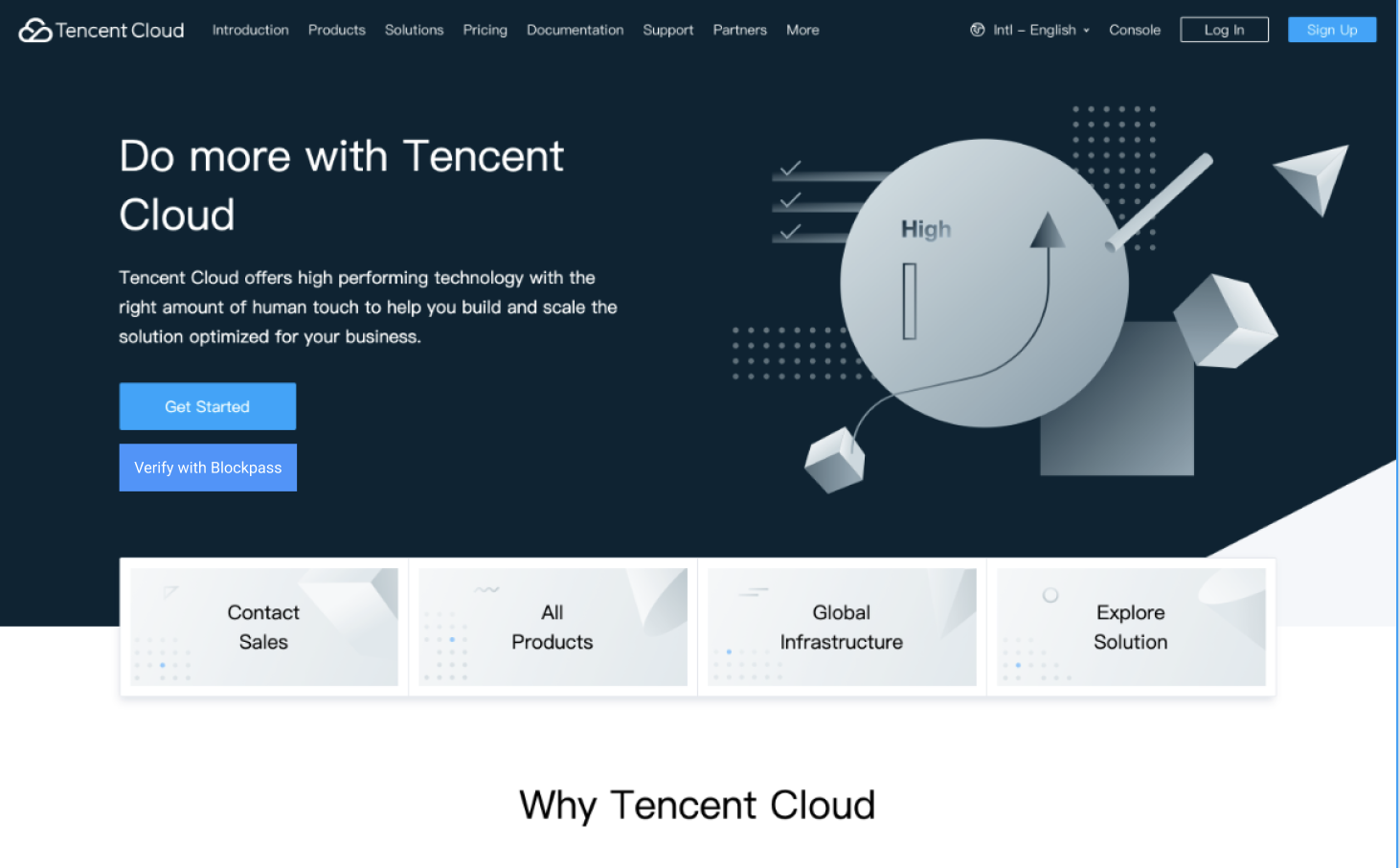
- Input your email address (for a new profile you will need one that isn’t already registered on the Blockpass Mobile Application)
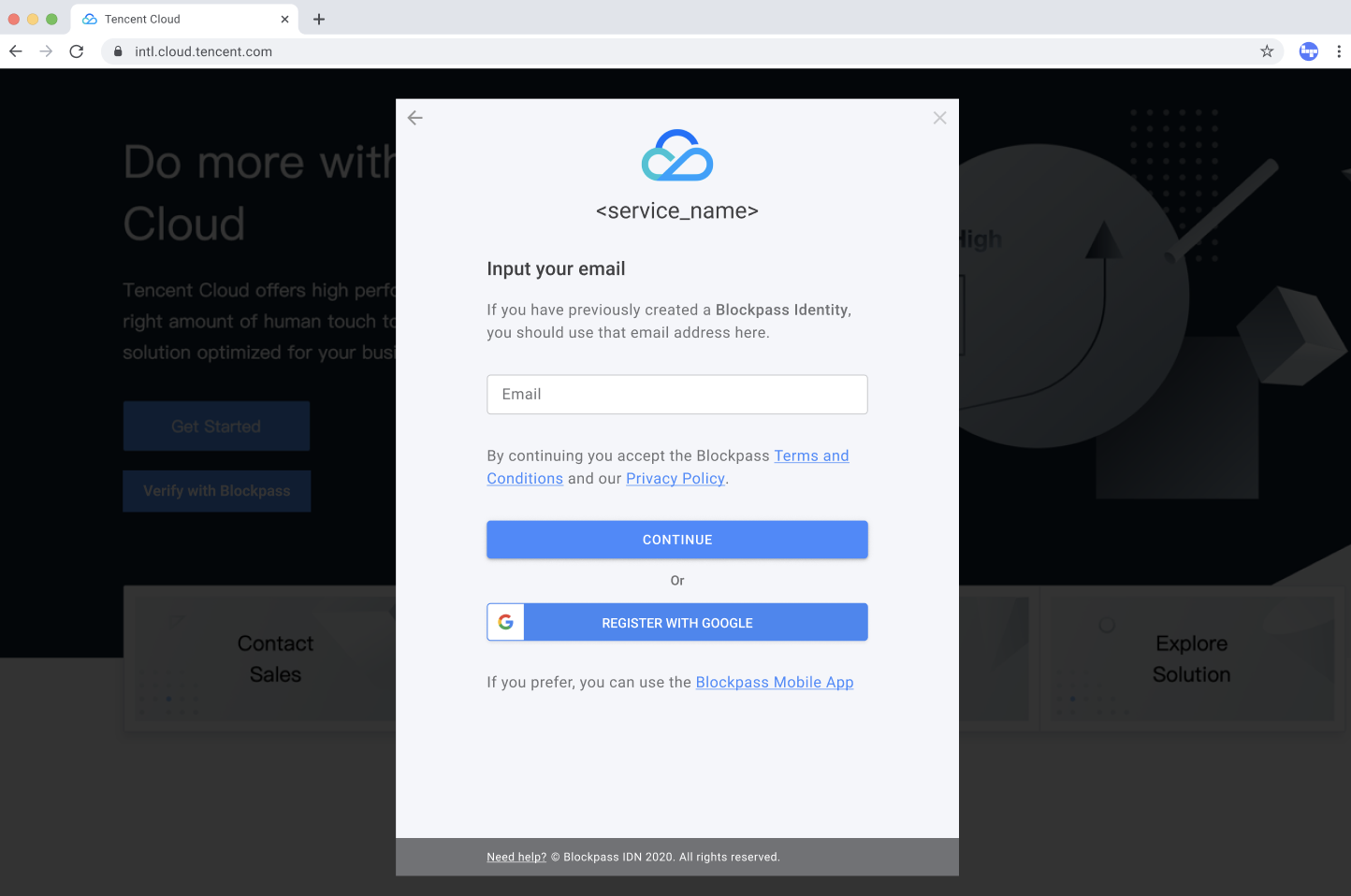
- A ‘magic link’ will be sent to your email address. Click on the link to verify the email address to continue.

- Select a personal identity document to register; you can select from a passport, national ID or driving license. Please pay attention to whether the country of issuance of your identity documents is within the verification list here; not all documents are supported for all jurisdictions although more are being added on a regular basis.
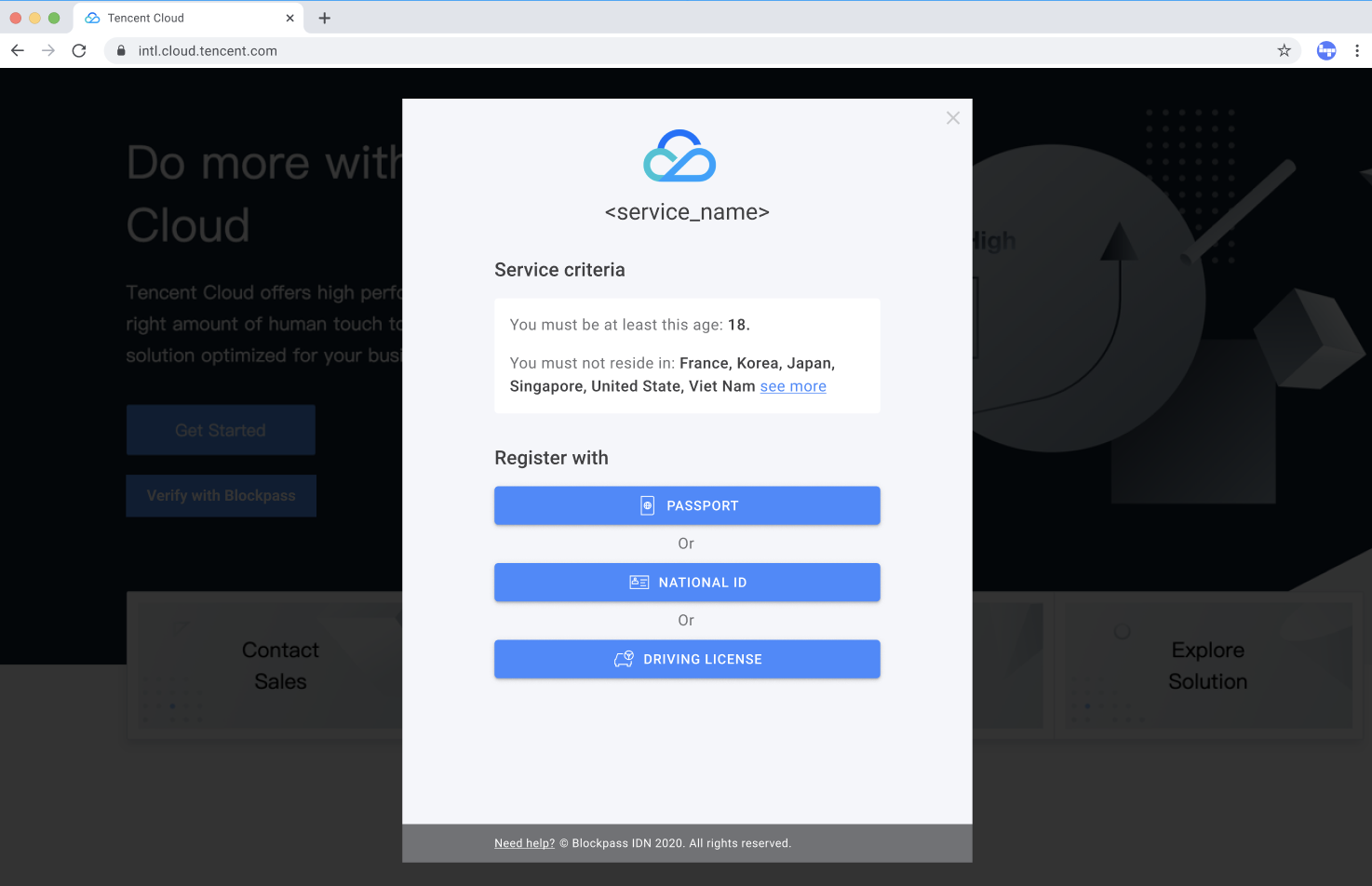
- Take a clear picture of the chosen identity document (passport, national ID or driving license). The system will convert information on the document into machine-coded text. Confirm the details and submit.


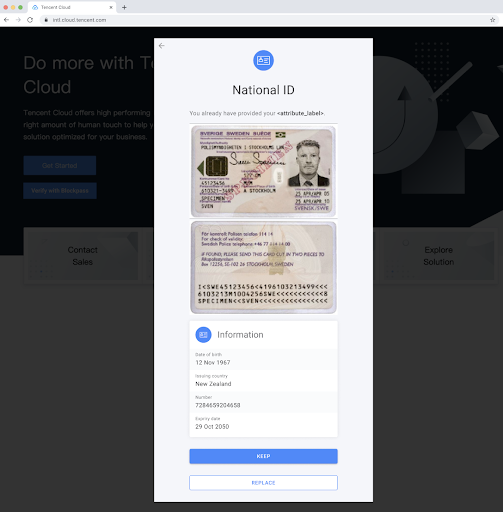
- Take a clear selfie-style picture of yourself, positioning your face in the frame
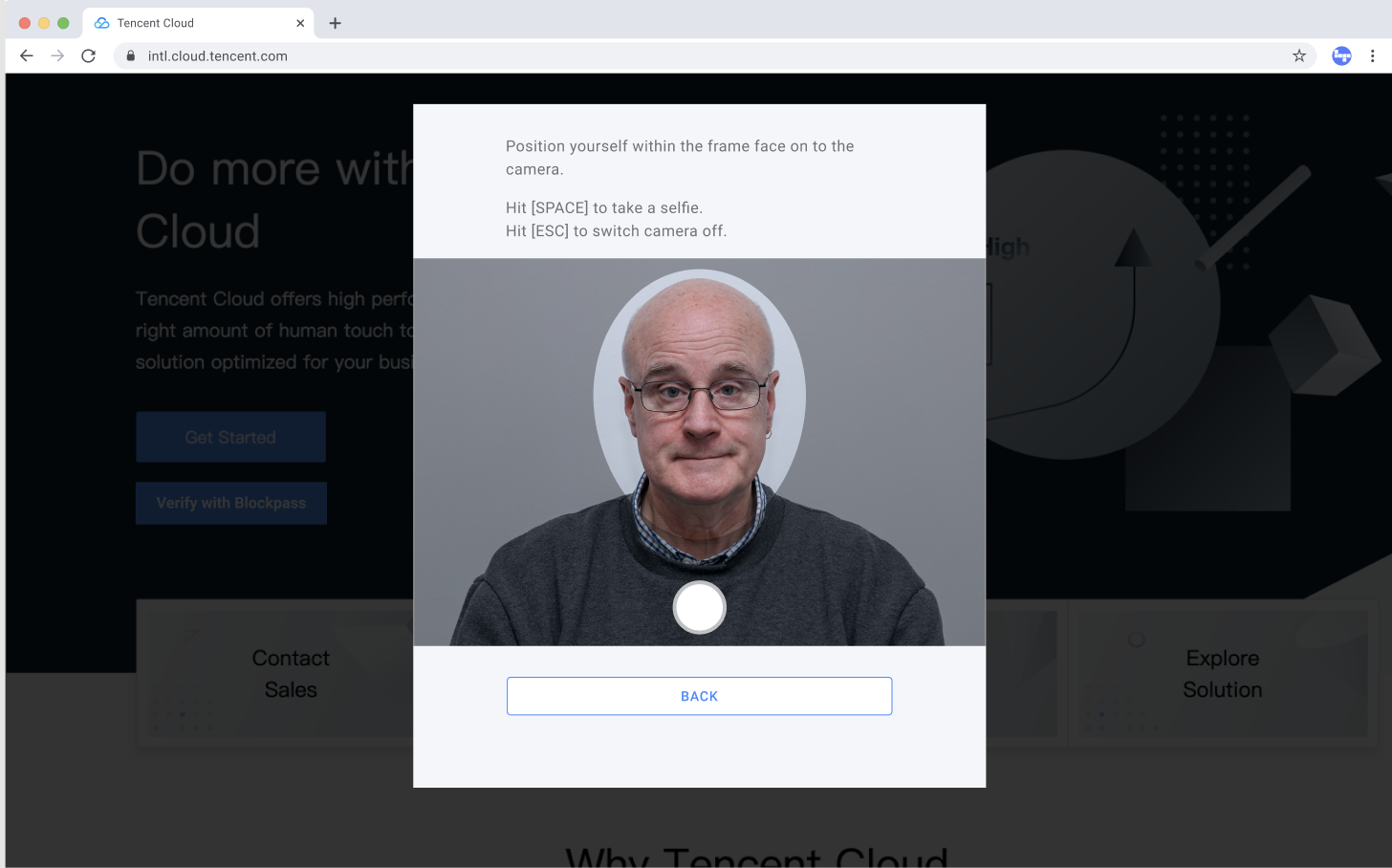
- Upload a proof of address document - a document that shows the address you are trying to verify which has been issued within the last 3 months. It can be a utility bill, government issued document, a bank statement or reference.
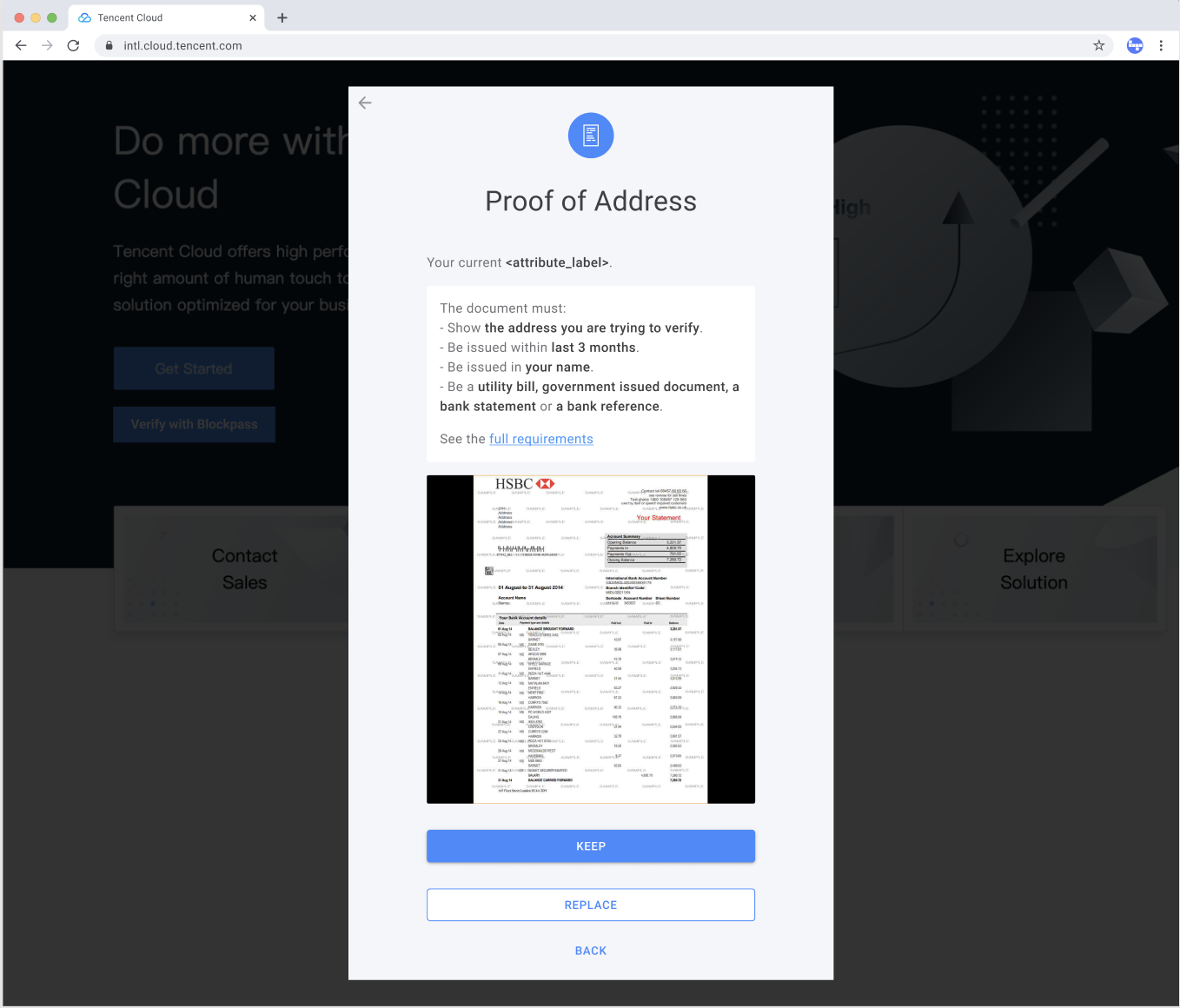
- Once you complete your identity, your information will be sent to the merchant. Please don’t forget the login email and password
Blockpass Mobile Application
- Download the Blockpass Mobile App on Google Play Store or App Store
App Store: https://apps.apple.com/us/app/blockpass-id/id1592260586
Play Store: https://play.google.com/store/apps/details?id=org.blockpass.mobile&hl=en&gl=US - Open the App, click “Create New Identity” to establish your own profile
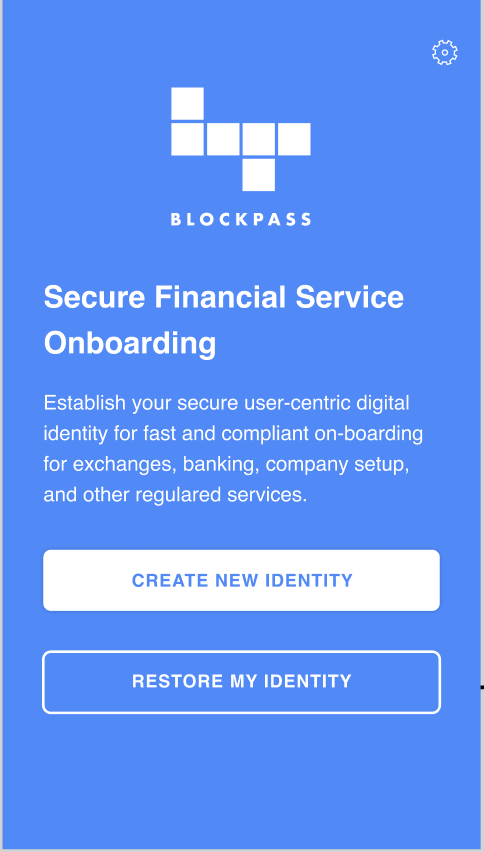
- Enter your email and click “Verify My Email” , an email with 6-digit code will be sent to your registered email address
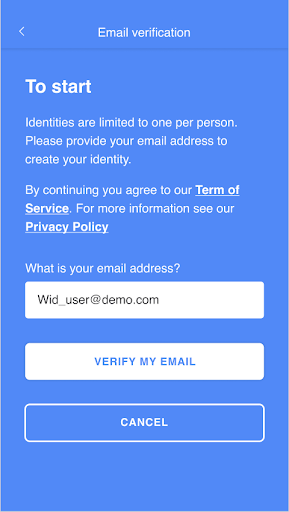
- Enter the 6-digit code in email and click verify email within 105 seconds.

- Create a password and please DO NOT FORGET the passwords as there will be no recovery option available. Check the “OK, I got it!” box and “Save and Continue”
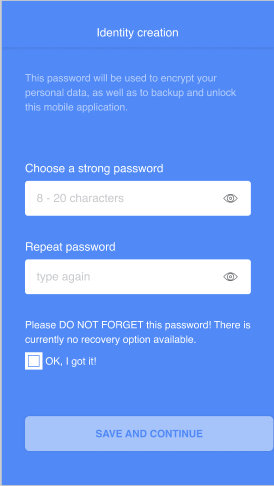
- Allow app to use biometric authentication
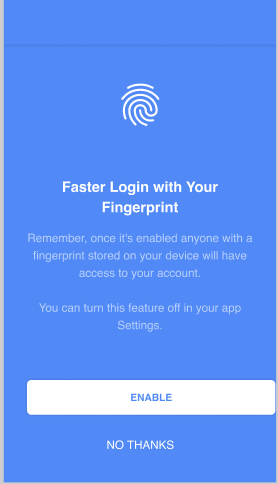
- Backup your account now by clicking the “BACKUP NOW” button or skip the process for now

- Open and login the app, scan the QR code on the merchant’s website

- Confirm merchant and requested attributes and click “Start” to start KYC process.
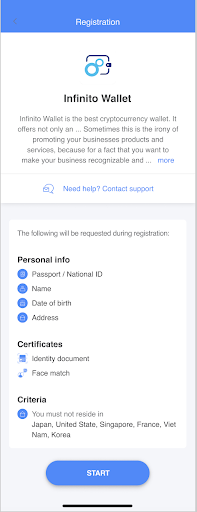
- Select a personal identity document to register; you can select from a passport, national ID or driving license. Please pay attention to whether the country of issuance of your identity documents is within the verification list here; not all documents are supported for all jurisdictions although more are being added on a regular basis.
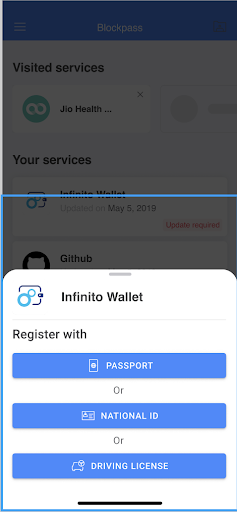
- If this is your first time to register, follow in-app instructions step by step by uploading a selfie in “Face match” and identity document photo under the corresponding field. Upload all requested information accordingly, and click “Register”. It will take time to verify required information.
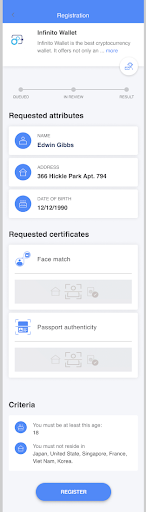
If you have already set up an identity and received all certificates, click confirm after reviewing your information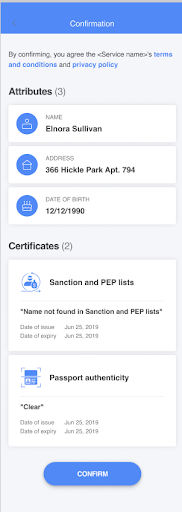
- Verification process takes around 24 hours, notifications will be sent once completed.